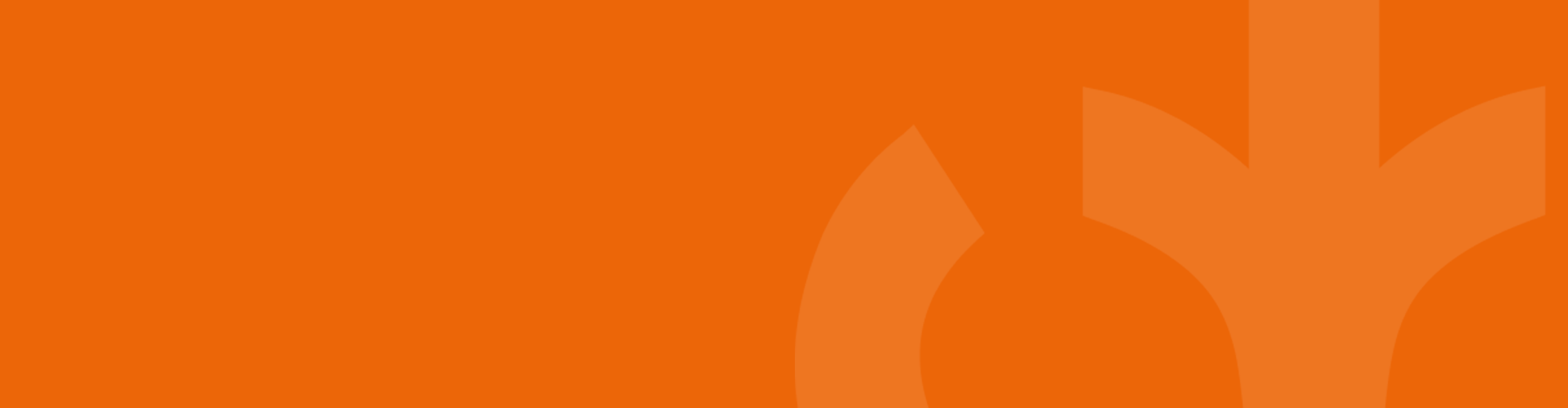
Support and FAQ for PROMs
Got a question? We've got the answer.
General & User Access
The PROMs (Patient-Reported Outcome Measures) portal is a platform designed to manage Primary Health Organisations (PHOs), NGOs, organisations, staff, and patient surveys. It allows administrators to distribute, track, and analyse survey responses.
Go to MyAccount/Update Profile, update details like your username, email, or phone number, and click Save to apply changes.
Navigate to the PROMs portal login page, enter your username and password, and click the Login button.
The portal is intended for different user roles, including MMH Admins, PHO Admins, PHO Staff, Organisation Admins, and Organisation Staff (both Clinical and Non-Clinical).
Managing Organisations, Locations & Staff
Go to Manage Organisation -> Manage Admin, click Add New Organisation, enter required details (name, email, phone number), and click Save.
Find the organisation in the grid, click Edit, update the necessary details, and click Save.
Go to Manage Staff, click Add New Staff, enter the required details, and click Save.
Yes. In the Manage Staff section, click Activate/Inactivate next to the staff member’s name.
Under Manage Organisation -> Manage Admin, click the Locations icon next to an organisation, then add or edit locations.
Managing Patients & Surveys
Navigate to Manage Patients, click Add Patient, enter mandatory details (NHI, name, DOB, gender, email, phone number), and click Save.
The survey completion status is displayed in the Patient Dashboard under the Encounters List.
Yes. In the Patient Dashboard, find the patient’s survey and click Resend Survey Link.
Yes. You can cancel a sent survey in the Patient Dashboard, and the system will update the status accordingly.
Go to the Patient Dashboard, select the patient, and click Send Survey Forms. Surveys can be sent via email or SMS.
Configuration, Audit & Reports
Under PROMs -> Configuration Settings, set auto-follow-up intervals and reminders. Choose notification methods (email/SMS) and specify timing.
Yes, in the Configure PROM tab, you can define the follow-up interval and message sent to patients.
Survey results are available in the Patient Dashboard under completed encounters.
You can filter audit logs based on health center, location, screen, user, and date range in the Audit Log section.
Audit Logs track user activity, showing updates by screen, user, and date range.
SMS Credits & Billing
SMS usage and transaction history reports are available in the system.
Yes. You can configure SMS settings to receive reminders when the balance is low.
Organisations can top-up SMS credits via online payment or billing accounts. Auto top-up options are also available.
Troubleshooting & Support
Use the Forgot Password link on the login page to reset your password.
If you encounter any issues, contact your system administrator or reach out to us using [email protected].
Check if your account is active, ensure your credentials are correct, and reset your password if necessary.
Ensure the patient’s email or phone number is correct and check if there are sufficient SMS credits.
Contact us
For any technical assistance, please write an email to [email protected]
We will ensure your communication is directed to the appropriate person to answer your query.