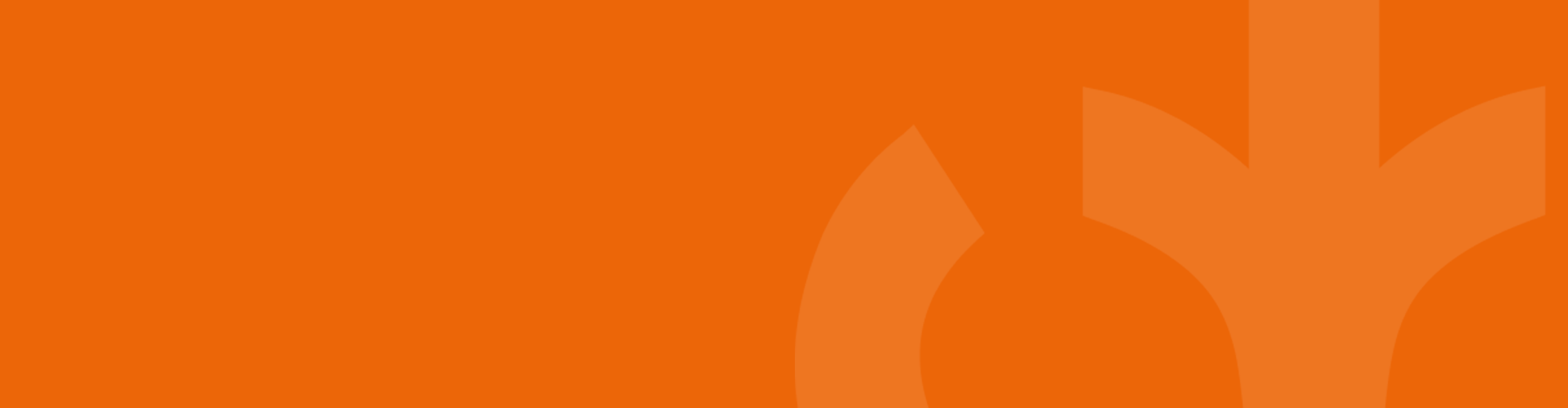
FAQ for Individuals or Patients
Got a question? We've got the answer.
Find the answers to the most frequently asked questions about ManageMyHealth.
What is Manage My Health?
Manage My Health is a secure website which can receive your health information from your doctor’s system. It can also be used to store other health-related information which may not be recorded within your doctor’s system, such as other treatments you have received or other medications which you may be taking. This allows access to your personal health information from any internet device anytime, anywhere in the world. The website has many other features such as health-related news, community forums, and access to wellness initiatives. Over time we hope to make many more features available within Manage My Health, providing an essential online tool to assist you in managing your (& your loved ones) health and wellness.
Manage My Health offers you the ability to have an online Personal Health Record which is accessible anytime, anywhere. All you need is an internet connection, ideally broadband.
Your doctor will discuss with you what information may be helpful to you and then decide what information is sent to your electronic health record.
Your online Personal Health Record can be made up of:
- Consultation notes- created by your doctor during your appointment.
- Laboratory results, once your doctor has reviewed your result it is sent to Manage My Health.
- Prescriptions- the medications that you have been prescribed both long & short term.
- Immunizations- what immunizations you have received.
- Allergies that you have been diagnosed with.
- Diagnosis shows you what medical conditions you have been diagnosed with, either long or short-term conditions.
- Recalls show you any future appointments your doctor has asked you to come in for.
In addition to this you will have the ability to do the following:
- Secure email: This feature allows you to securely communicate with your doctor and vice versa. Please note the decision to allow you to send emails to your doctor is their decision. Doctors must decide how best to cater to this extra requirement of their patients. Some doctors will be quicker to embrace this option than others.
- Journal: Create an online journal where you could enter goals and record your progress, or simply record information you would like to discuss with your doctor next time you see them. You also have the ability to make a journal entry private which means only you are able to access this information.
- Calendar: You are able to create calendar items to help remind you of things coming up such as any appointments or programs you may be involved with. In the near future, we will provide you the option to be reminded via a text message to your mobile phone.
- Community forums: You are able to create your own discussion topic or simply join in with existing discussions. If you have any experience or wisdom, other patients will be very grateful if you were to share your experiences.
We believe Manage My Health will ultimately save you time & money. You will potentially get your lab results quicker, make confirmed appointments after hours, document health goals and record your progress in achieving them. When goals are documented they become embedded in your subconscious mind and it is a critical step towards achieving them. Do not get too hung up on the HOW you will achieve a goal, instead focus on WHAT the goal is and WHY you want to achieve it. The WHY provides a focus as to WHAT you want to achieve. The greater value you place on the outcome of achieving a goal the more likely you are to want it and make it happen.
Everyone should use Manage My Health, even if you are very healthy and don’t see your doctor often. You never know when an emergency situation may arise where your basic medical information could be critical, such as your blood type or any allergies you may have.
Our aim is not to charge patients for core functionality. Your healthcare provider may decide to charge you for various services such as reordering prescriptions and advice. It is entirely up to you whether you use these chargeable services.
In most cases, yes, you can send a non-urgent message to your clinic using Manage My Health if they offer the option to send a secure message.
- Click on the “Compose” icon that is on your homepage and send a secure message to your practice.
- If you need urgent medical attention, dial 111 immediately.
How to register
Joining ManageMyHealth is easy. Simply talk to your medical centre and if they offer ManageMyHealth they will register you, and email instructions on how to create your ManageMyHealth account. You just need your email address.
If you were a patient with Manage My Health at a previous Medical Centre, follow these steps to connect to your new Medical Centre
Things you need
- Ensure you are registered to the new practice.
- Access to your Manage My Health account.
Steps to connect your account
- Login to MMH.
- Click on the Profile picture at the top right corner, then select “Profile” then “Update profile”.
- Click on the “My Health Centre” tab and choose Connect to a Health Centre.
- Find the Health Centre using the search or Health Centre code if you have been given one.
After you connect, wait a day for your information to upload.
As of January 31, 2025, Manage My Health no longer uses activation codes. If your practice provided you with an activation code before this date, please proceed with connecting to your health centre without entering the code.
As of January 31, 2025, Manage My Health no longer uses activation codes. If your practice provided you with an activation code before this date, please proceed with connecting to your health centre without entering the code.
Getting started
Please contact your Health Centre and ask them to re send the Activation details via email or you can ask for a print out from your Health Centre.
The verification email may have been delivered to your email inbox, please check your junk or Spam folder.
If you cannot find the verification email please click on the activate now button on the web site and enter your email address and another verification email will be sent to your email account.
Yes, you can use the same email address when you register with another Health Centre. You will need to get the Health Centre to register you on their system with the same email address.
- Using your email address and password log on to managemyhealth.co.nz
- Under My Account Menu
- Go to View Profile
- My Health Centre
- Select the Health Centre, and click Connect.
You are now registered with the new Health Centre.
Each family member needs to register using a unique email address for each family member. (This is required to ensure that when looking at health information, privacy, security and integrity of records are maintained).
You will need to login to your ManageMyHealth account, under the My Health menu click on MedicAlert. You will see “Already a MedicAlert Member” Click Here. Click on the link enter the required details and click on activate Account.
- Log onto www.ManageMyHealth.co.nz
- Click on login
- Click on Forgot Password
- Enter your E-mail Address
- Enter the characters displayed in the picture
- Click on the Email Password Reset Link.
- Go to your email account open the email and follow the instructions.
Joining ManageMyHealth is easy. Simply talk to your medical centre and if they offer ManageMyHealth they will register you, and email instructions on how to create your ManageMyHealth account. You just need your email address.
If you were a patient with Manage My Health at a previous Medical Centre, follow these steps to connect to your new Medical Centre
Things you need
- Ensure you are registered to the new practice.
- Access to your Manage My Health account.
Steps to connect your account
- Login to MMH.
- Click on the Profile picture at the top right corner, then select “Profile” then “Update profile”.
- Click on the “My Health Centre” tab and choose Connect to a Health Centre.
- Find the Health Centre using the search or Health Centre code if you have been given one.
After you connect, wait a day for your information to upload.
As of January 31, 2025, Manage My Health no longer uses activation codes. If your practice provided you with an activation code before this date, please proceed with connecting to your health centre without entering the code.
As of January 31, 2025, Manage My Health no longer uses activation codes. If your practice provided you with an activation code before this date, please proceed with connecting to your health centre without entering the code.
My health records
These are the medical records that the practice you registered with has within their Patient Management System. This is often referred to as primary care medical history.
Yes, parents can access their children’s health records through linked accounts. To gain access, please consult with your health centre directly.
Yes, you can access ManageMyHealth records by downloading ManageMyHealth app from the Apple and Android app stores on devices such as smartphones, laptops, tablets, PCs of your choice from anywhere and at any time.
As per the Care of Children Act 2004 (New Zealand), access to an individual’s health records is restricted once they turn 16. Therefore, Manage My Health automatically unlinks primary accounts (parents/guardians) from secondary accounts (children).
If re-linking is required, please contact your health centre to request it.
Yes, it is possible to re-link your child’s account to yours on Manage My Health. However, this can only be done at the discretion of your health centre.
To request re-linking, you will need to contact your health centre directly. They will review your request based on their policies and may require additional consent from your child, depending on their age and privacy regulations.
Making changes
- Log onto www.managemyhealth.co.nz with your current email address and password
- Under My Account, click on Change email address
- Enter your new email address and current password
- Click on change my email address
- You will receive an email on your new email address
Click on the link to process the change.
When you update your address or Phone number in ManageMyHealth:
- Under the My Account menu
- View profile section
A message will be sent to your Health Centre with the new details.
When you go and see your new Doctor ask them to link you to their Practice. Once this has been done information from this system will be sent to the website for you to access.
You will need to contact your Health centre and ask them to suspend your registration, as only they can suspend your account.
If you were a patient with Manage My Health at a previous Medical Centre, follow these steps to connect to your new Medical Centre
Things you need
- Ensure you are registered to the new practice.
- Access to your Manage My Health account.
Steps to connect your account
- Login to MMH.
- Click on the Profile picture at the top right corner, then select “Profile” then “Update profile”.
- Click on the “My Health Centre” tab and choose Connect to a Health Centre.
- Find the Health Centre using the search or Health Centre code if you have been given one.
After you connect, wait a day for your information to upload.
Yes, it is possible to re-link your child’s account to yours on Manage My Health. However, this can only be done at the discretion of your health centre.
To request re-linking, you will need to contact your health centre directly. They will review your request based on their policies and may require additional consent from your child, depending on their age and privacy regulations.
Something is not working
There are a few simple steps to review:
- Please re-enter the email address
- You may need to contact your Health Centre to check that the Health Centre has spelt your email address correctly
- Enter your Date of Birth carefully to ensure it is correct
- We match your Date of Birth with the information held at the Health Centre, please check that they have entered the correct Date of Birth for you.
- Accept the Terms and Conditions and click activate
If you have any queries, please email [email protected] with your relevant details eg. the first and last name, date of birth, email id, gender and the name of your GP practice.
It is a Doctors choice whether to allow emails to be sent to them. Or if a patient is using emails inappropriately the doctor can blacklist you, which prevents you from sending them emails. For many doctors this is a new concept which they must get used to and understand how this functionality can be incorporated into their current work practices.
At this stage we have not implemented a print function expect for the Lab results. In the interim if you wish to print contents of ManageMyHealth we suggest you use the print screen function on your keyboard and past this into PAINT to allow you to print it. Please be very careful with your printouts if they contain your health information.
Most test results are shared with you. Your GP needs to review and file the test results before they are sent to your account to view. Please be aware this may take reasonable time. If you have any questions about your test results, please contact your Health Centre by sending a secure message by clicking on the “Compose” icon that is on your homepage or call your clinic.
You will need to phone your Health Centre to be provided with options if all the available appointments are booked or your usual Doctor is not available.
Only Medications marked by your Doctor as long term are available to order. However, if there is a medication that you have had before and want to order, type this in the area for sending through a note to the Doctor when ordering your other Medications.
As per the Care of Children Act 2004 (New Zealand), access to an individual’s health records is restricted once they turn 16. Therefore, Manage My Health automatically unlinks primary accounts (parents/guardians) from secondary accounts (children).
If re-linking is required, please contact your health centre to request it.
Yes, it is possible to re-link your child’s account to yours on Manage My Health. However, this can only be done at the discretion of your health centre.
To request re-linking, you will need to contact your health centre directly. They will review your request based on their policies and may require additional consent from your child, depending on their age and privacy regulations.
Security & connection
No, we do not by any means sell your information.
ManageMyHealth maintains a comprehensive access log every time you or an authorised registered health professional access your ManageMyHealth health record. You can access this access history anytime and it is never deleted. If you have a query as to why authorised registered health professional has accessed your information you should contact them directly.
We use a digital certificate from VeriSign which ensures the information is protected by encryption. This feature is active when the path bar is shaded Green and http//: is displayed as https//: the ‘s’ signifying encryption is active. Please note the Green feature is only available if you are using the lastest version of your chosen web browser. When using the website you may notice the Green shade disappears, this means the information is not encrypted such as reading news articles or community forum. Because this is not your personal information we do not protect this information. Applying encryption does take further time to display the information, hence when it is not necessary we do not use encryption so the information is displayed as quickly as possible.
We recommend you use the latest Internet Browser from Microsoft Internet Explorer or Mozilla Firefox as this will offer you the best performance and security using 256 bit encryption, which is the highest commercially available encryption strength in use today. However if you have an older version of a browser we can still guarantee 128 bit encryption using the latest digital certificate from VeriSign, which we provide for your protection. 128 bit encryption is currently the NZ health sector standard. For the best experience, performance & protection we recommend Microsoft Internet Explorer version 9.0 or later.
Your GP and clinic staff already have access to your electronic medical records. However, once you activate your ManageMyHealth account, only you have access to your health information. You can choose to authorise access to a family member or caregiver, however you are responsible for what information you share and who you share it with. If you have any security concerns about your medical records, please change your password or let your Health Centre know.
ManageMyHealth emails do not work like normal email. They are not sent over the Internet to a defined location. Instead the emails sent within ManageMyHealth do not leave the ManageMyHealth system. ManageMyHealth emails have been specifically designed to allow you to communicate with your doctor(s) securely, so potentially sensitive emails with your doctor cannot be read by others. Only registered ManageMyHealth users can send & receive ManageMyHealth emails.
Contact us
General enquires can be emailed to [email protected]
We will ensure your communication is directed to the appropriate person to answer your query.
Privacy & Security related enquires please send an email to [email protected]
For support enquiries, please contact us here